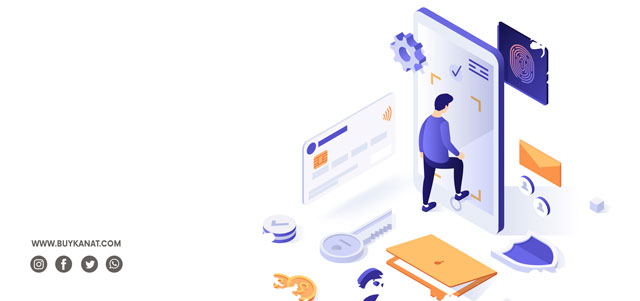
User’s Screen of ‘Buykanat’ Web-site and its Features
User’s Screen of ‘Buykanat’ Web-site and its Features
The wholesale online e-commerce web-site ‘Buykanat’ with the slogan ‘One-Click Export Goods Worldwide’, offers many different opportunities for our customers. You can become our member right now and take your place among our brands. In order to quickly increase your sales, successfully promote your products and attract a wider customer base, you can study in detail the conditions on how to become a member of our platform as a registered user here.
Our members, who are members to join our brands, can access all their info data via the interactive ‘User’s Screen’. You can also update or change your data via this screen.
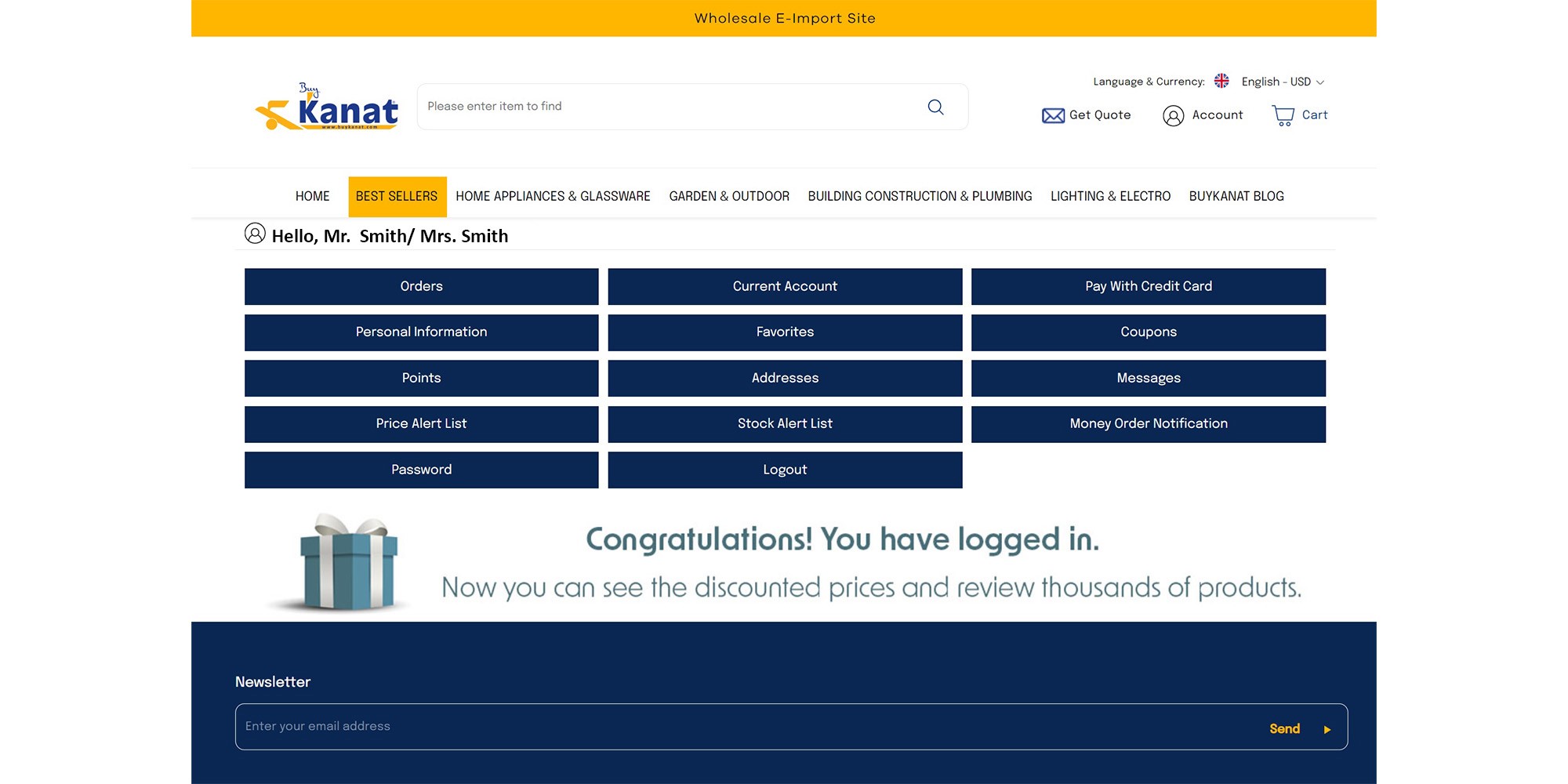
As you can see in the image above, your orders are among the information you can access via the ‘User’s Screen’. You can view your order lists or browse your old orders in the “My Orders” section.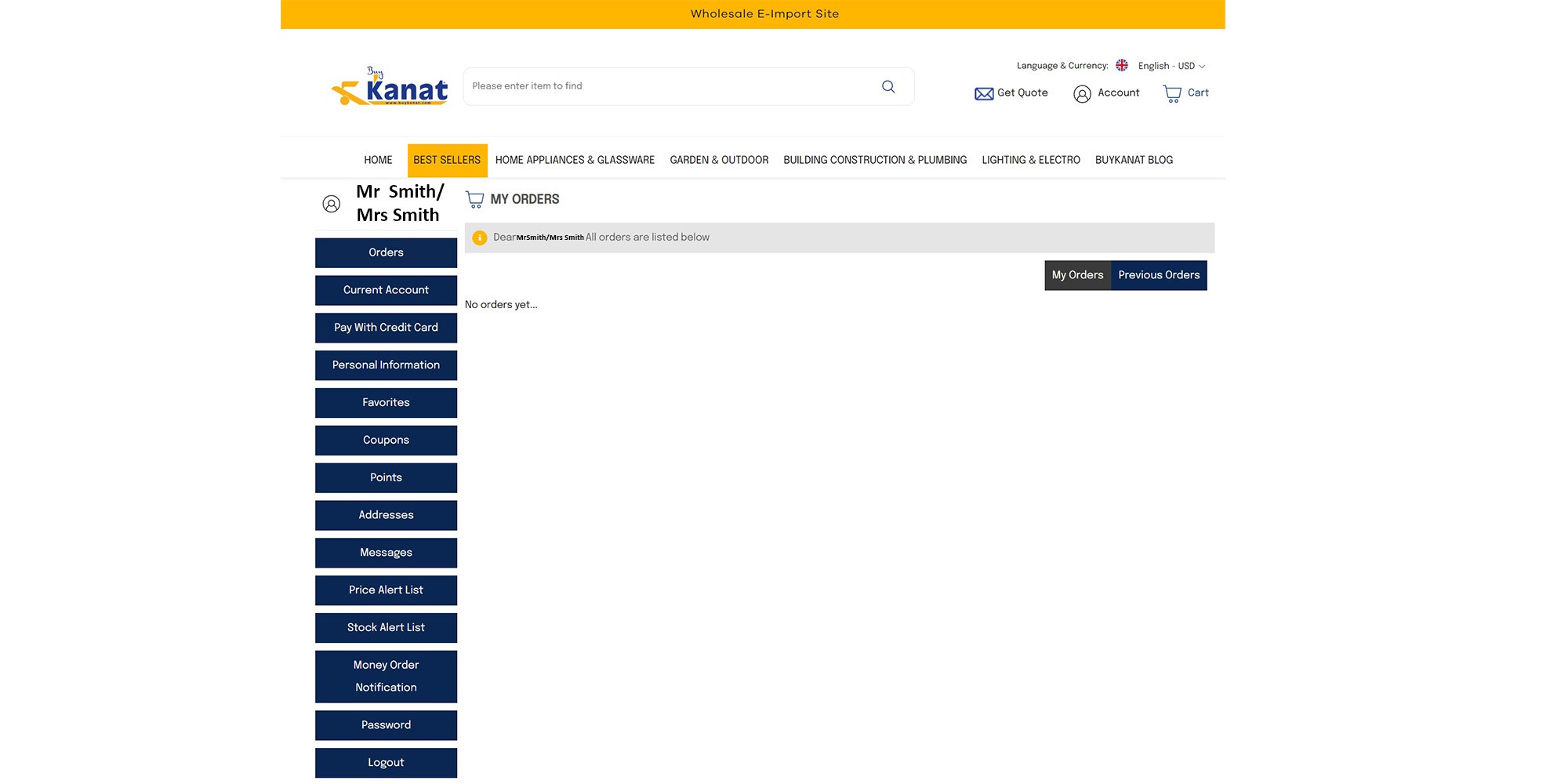
Another section on the ‘User’s Screen’ is the ‘Current Transactions’ section. From this section, you can list, control or track your current transactions according to the intervals you specify.
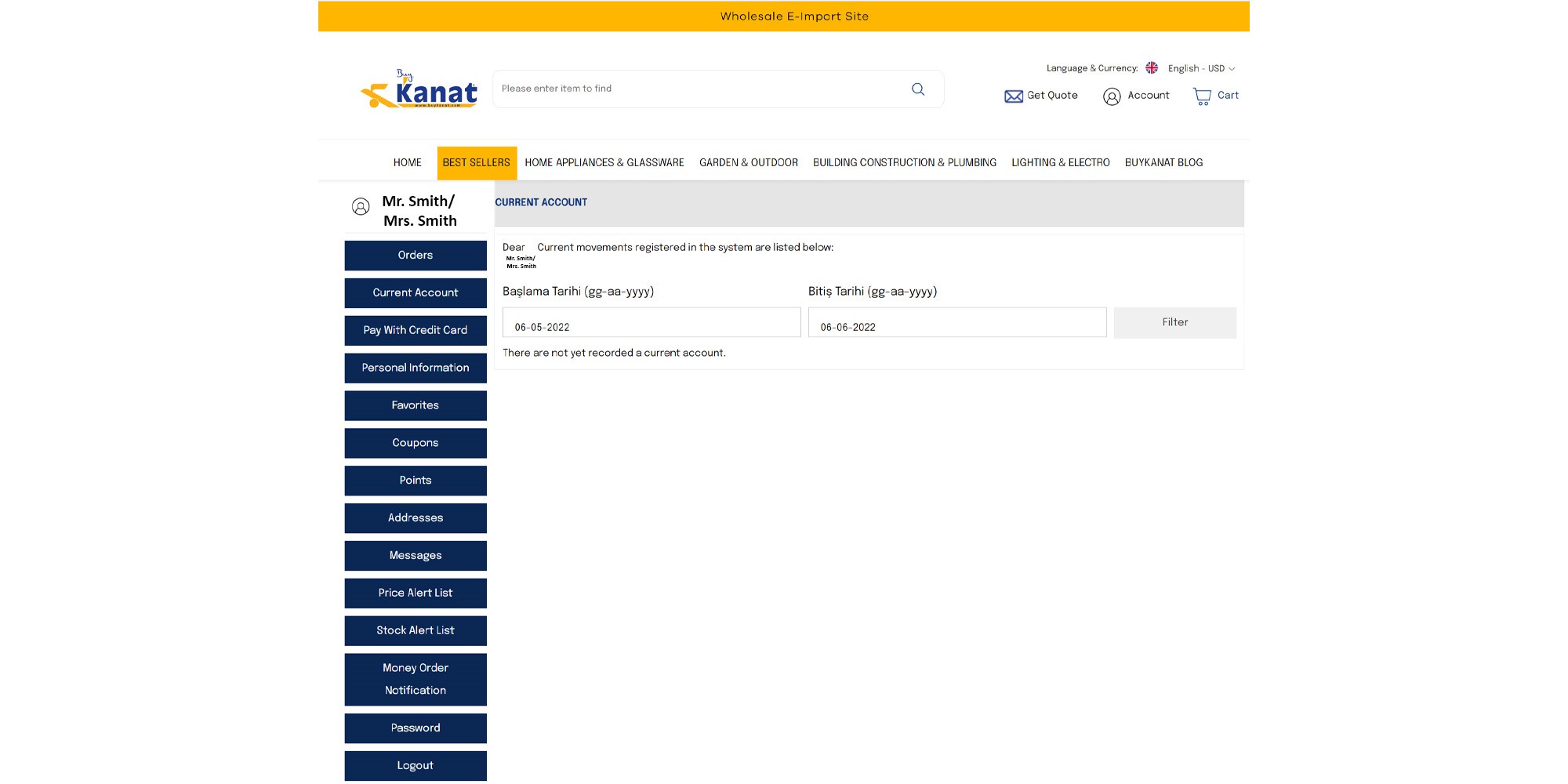
With the ‘User’s Screen’ you can make your payment transactions easier and more securely. You can make your payments or create a payment order via the ‘Pay with Credit Card’ screen. To enter your payment information the ‘Pay with Credit Card’ screen will be opened for you as follows.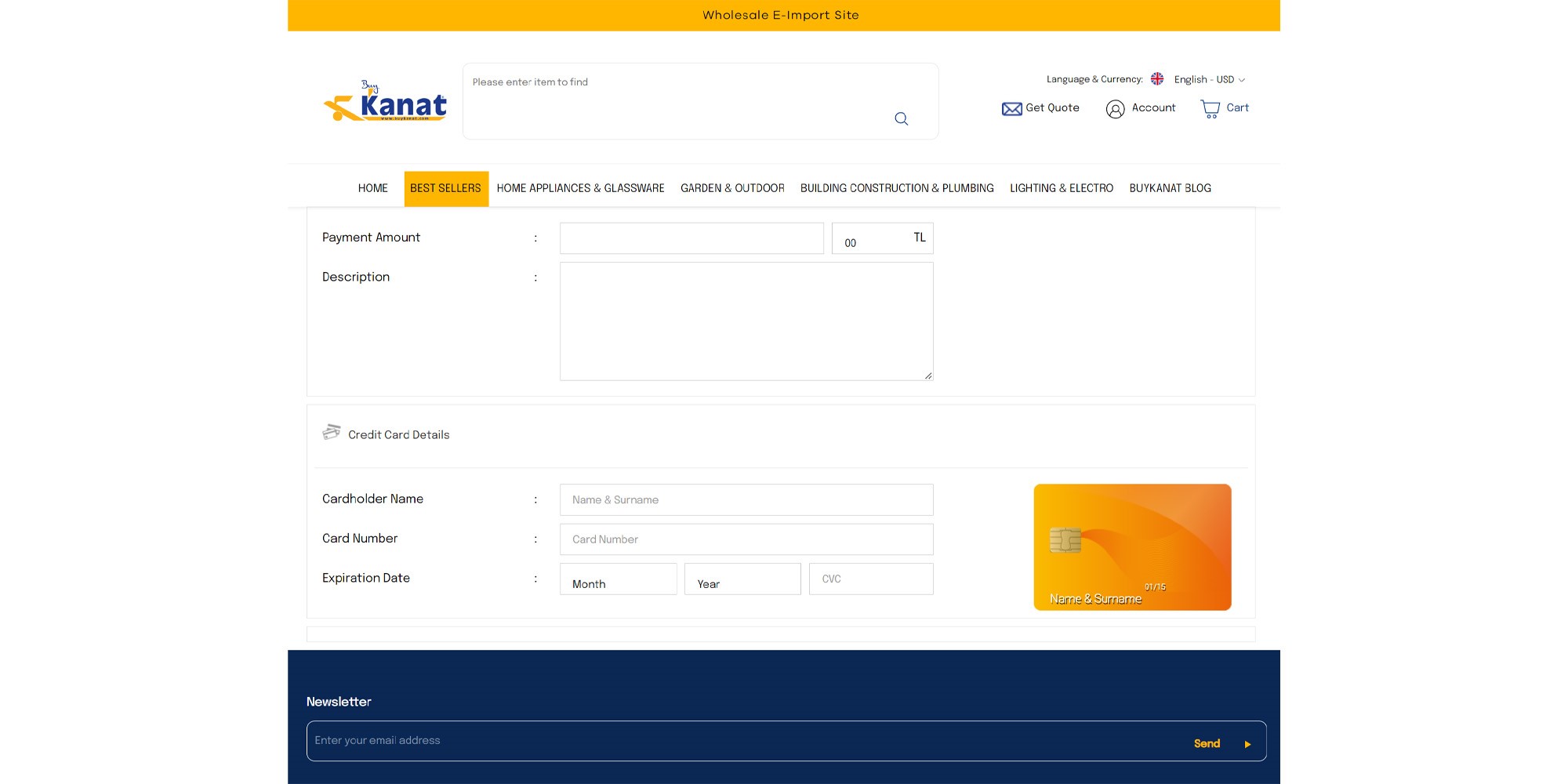
When the payment amount you want to make or the payment order you want to create and other information is entered, the screen opens as shown in the image below. After the entered information is checked, you can either make a payment or create a payment order.
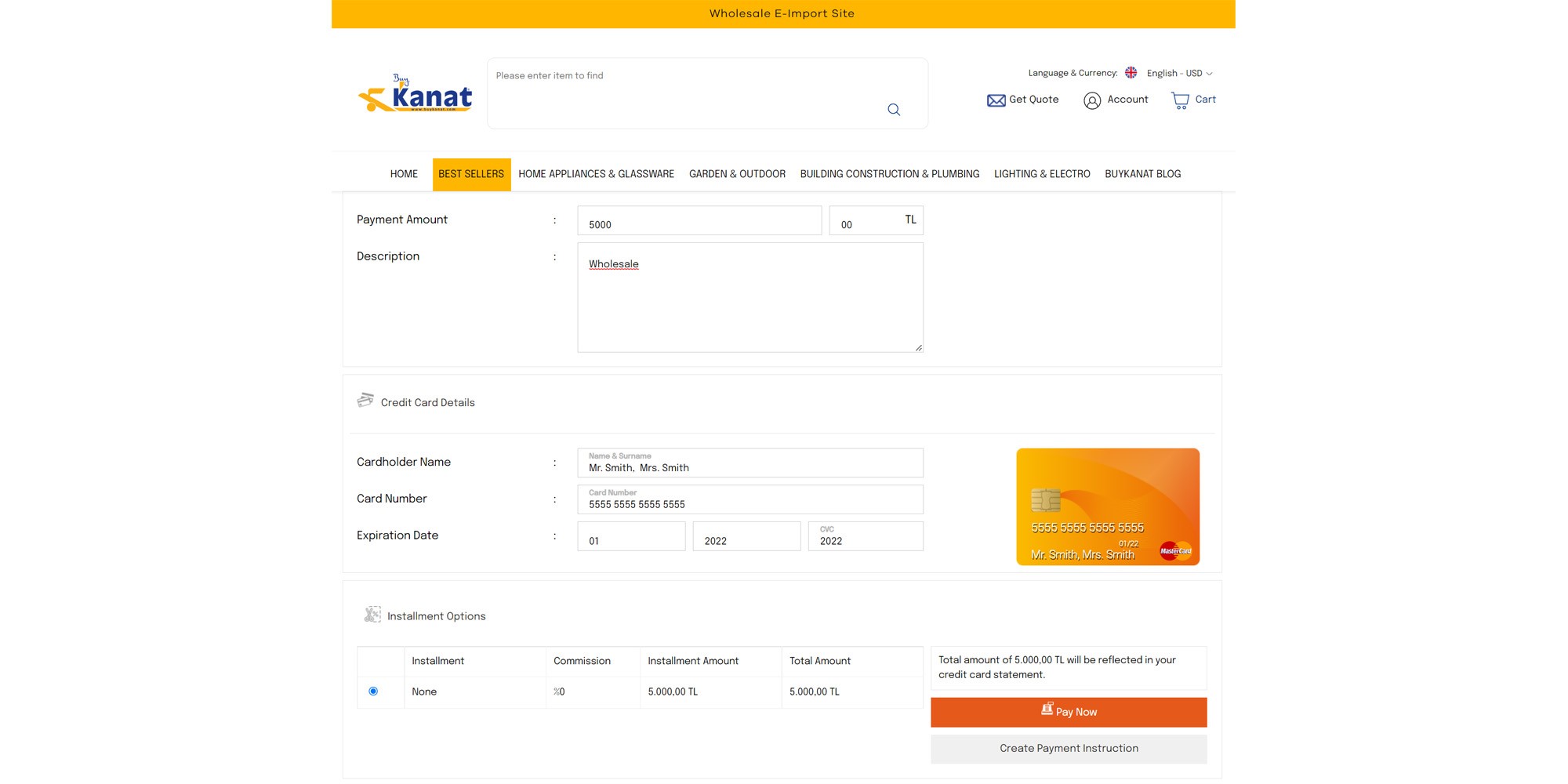
Another section on the ‘User’s Screen’ is the ‘Personal Information’ section. You can change or update your membership information via this section. In addition, you can change or update your personal representative (optional), that’s one of the special privileges of ‘Buykanat’.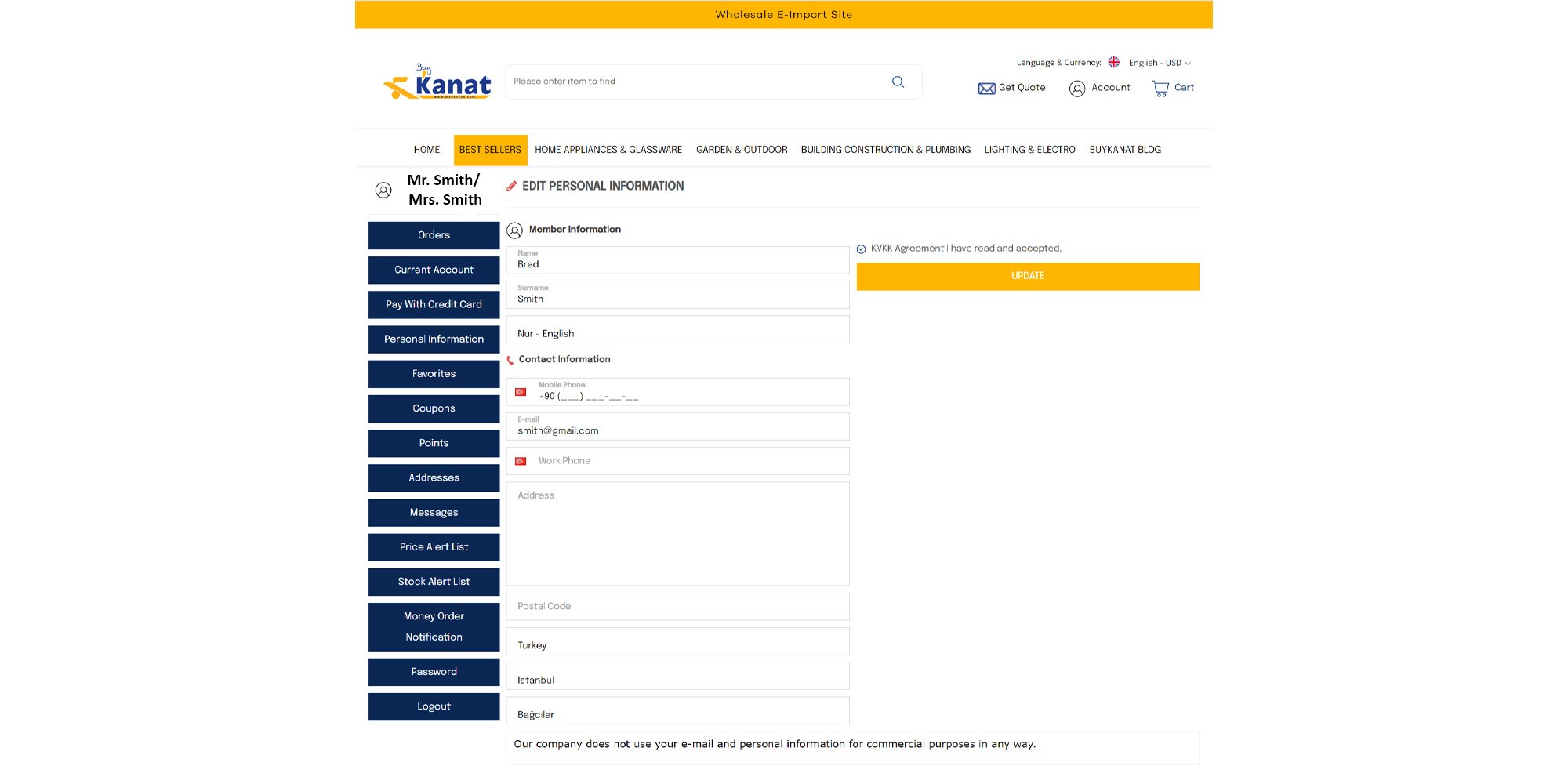
While browsing the goods on the ‘Buykanat’ wholesale e-export site you can add the products to the ‘Favorites’ to browse again later the products you’ve chosen.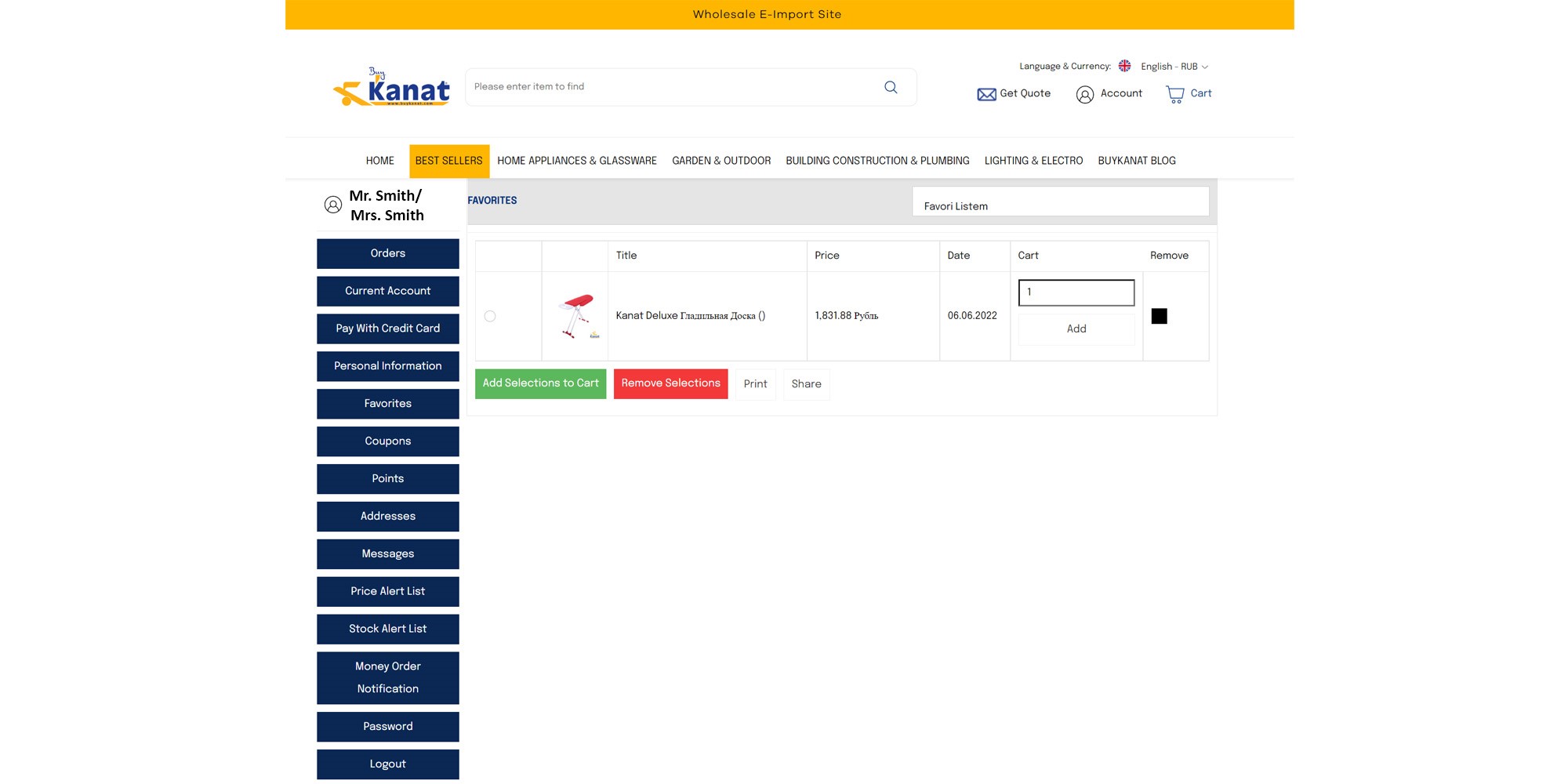
In order to see the products you liked and added to your Favorites’ list again, you should click on the ‘Favorites’ section from the ‘User’s Screen’ section.
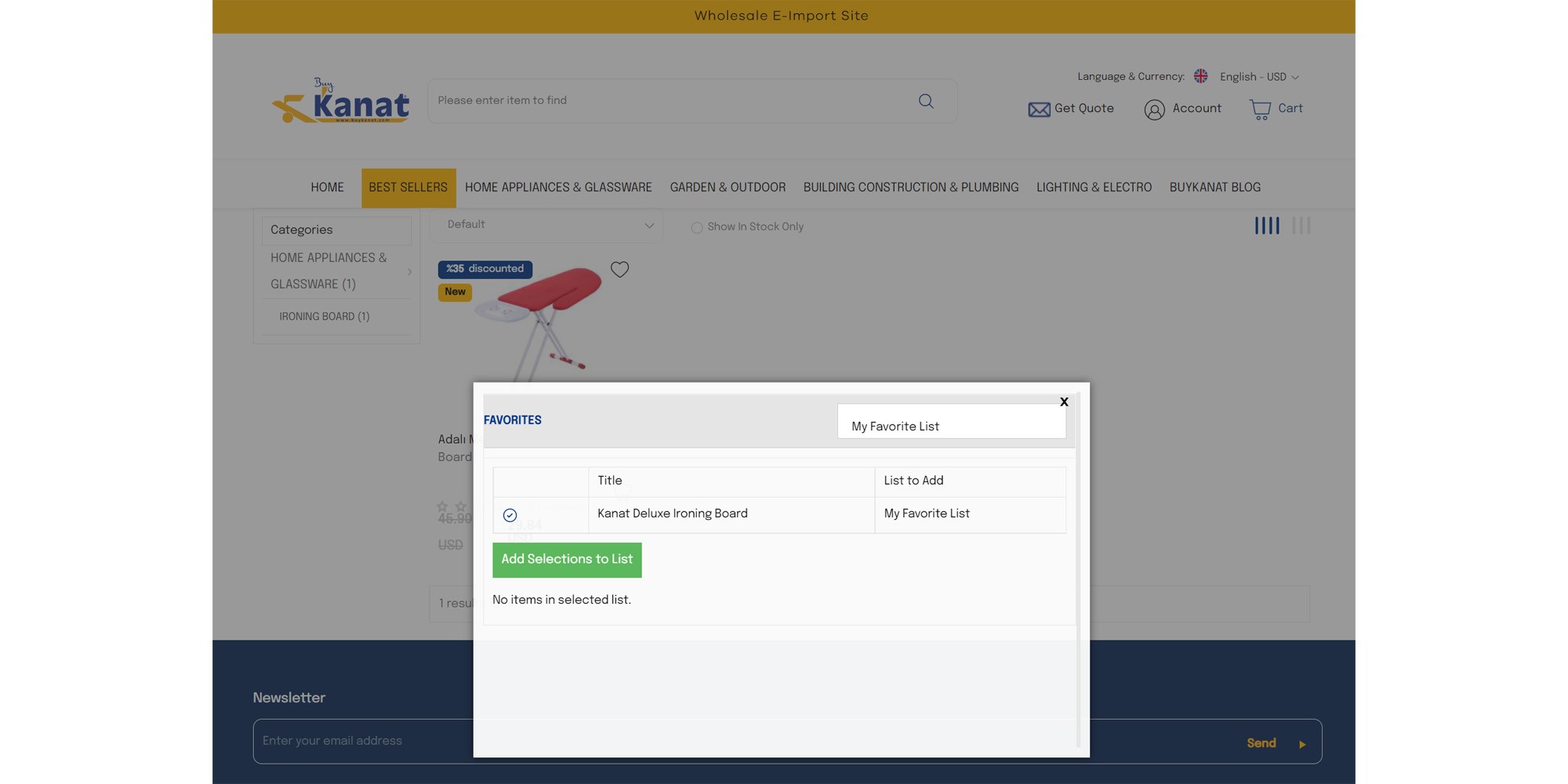
If you have defined for you coupons, you can view them in the ‘Coupons’ section. In this section, you can see your discount code, discount type, discount amount, minimum order amount, activation/expiry date, description and whether the discount coupon has been used.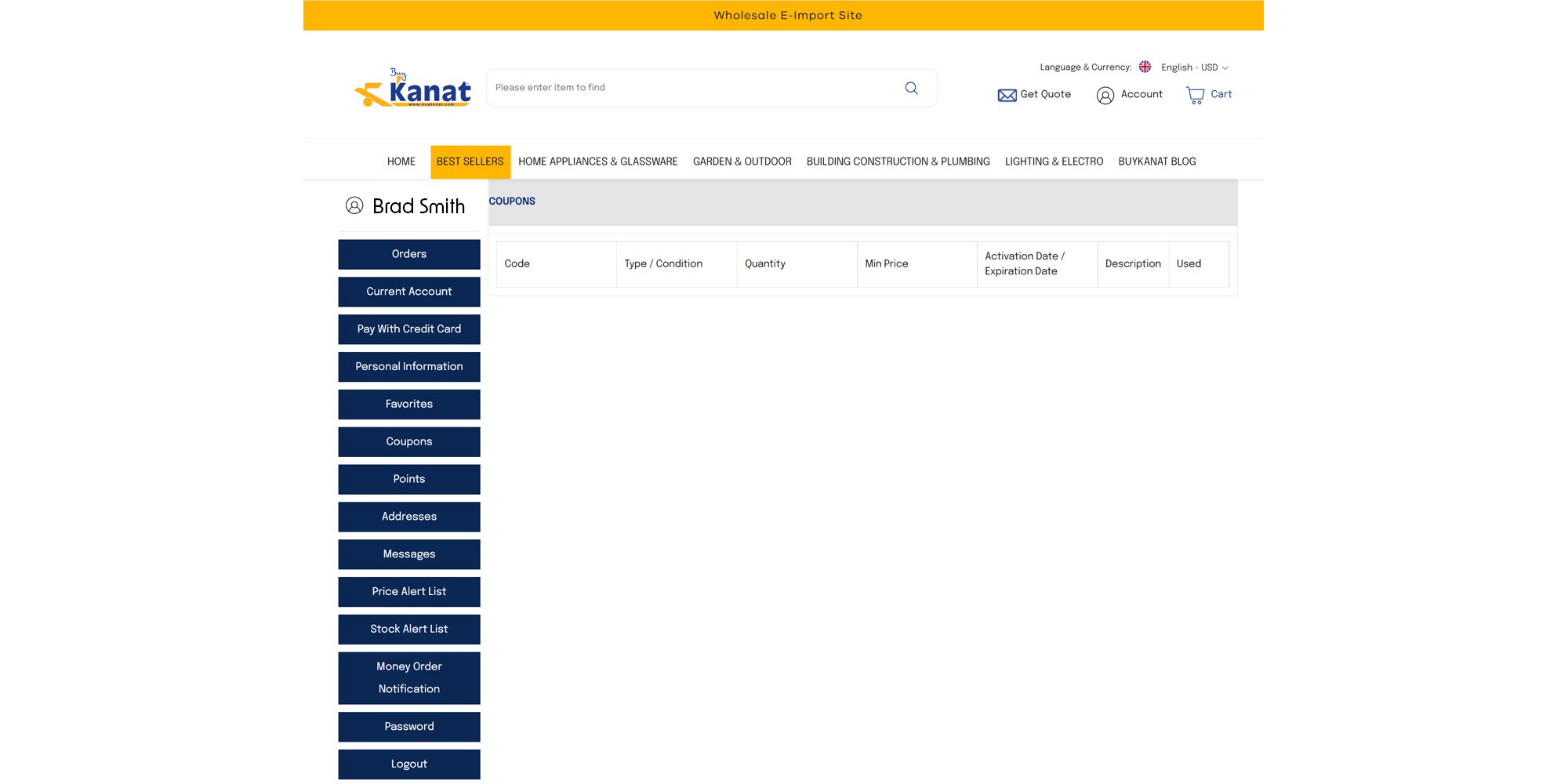
You can view your scores according to their types in the ‘Points’ section of the ‘User’s Screen’.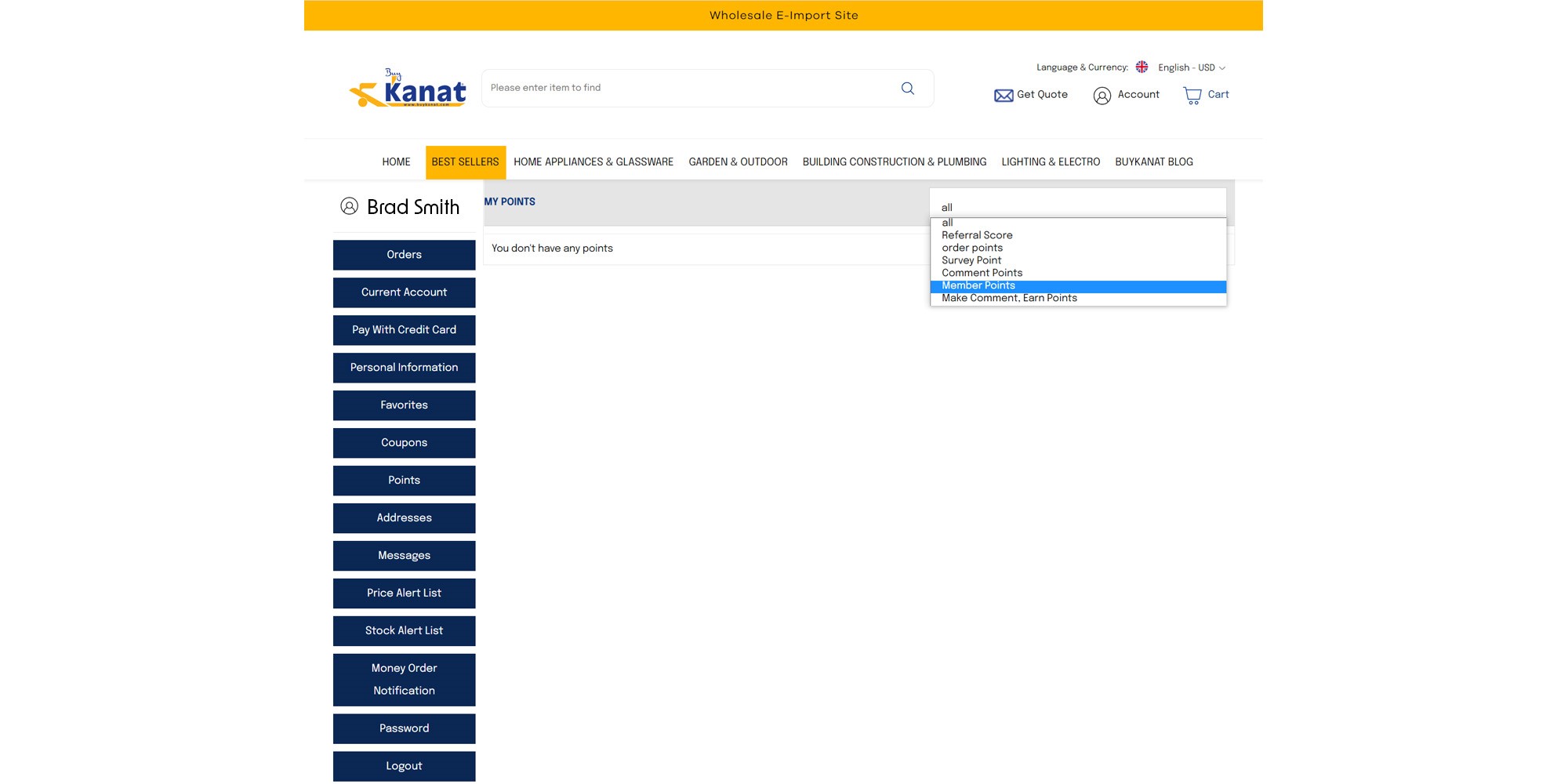
In case you want to change the address, you can use the ‘Address’ section, where you can add a new address and update it.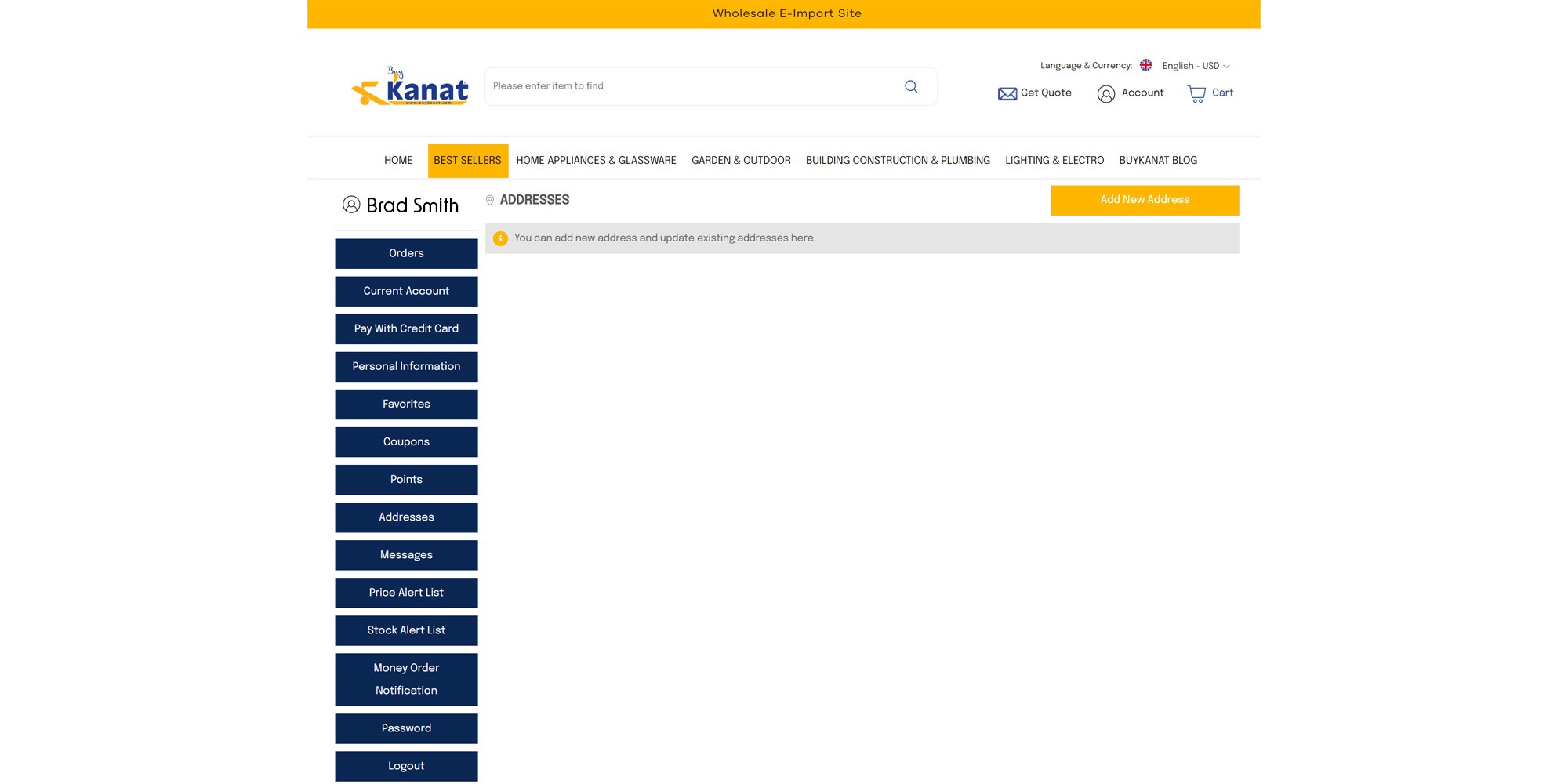
Buykanat offers to its customers (optional) the opportunity to choose a personal consultant. You should use the ‘Messages’ section to send messages or to talk to your personal representative (consultant). In this section, you can view your messages or send new messages to the ‘Customer Service’ you chose by clicking the ‘Send ’ button.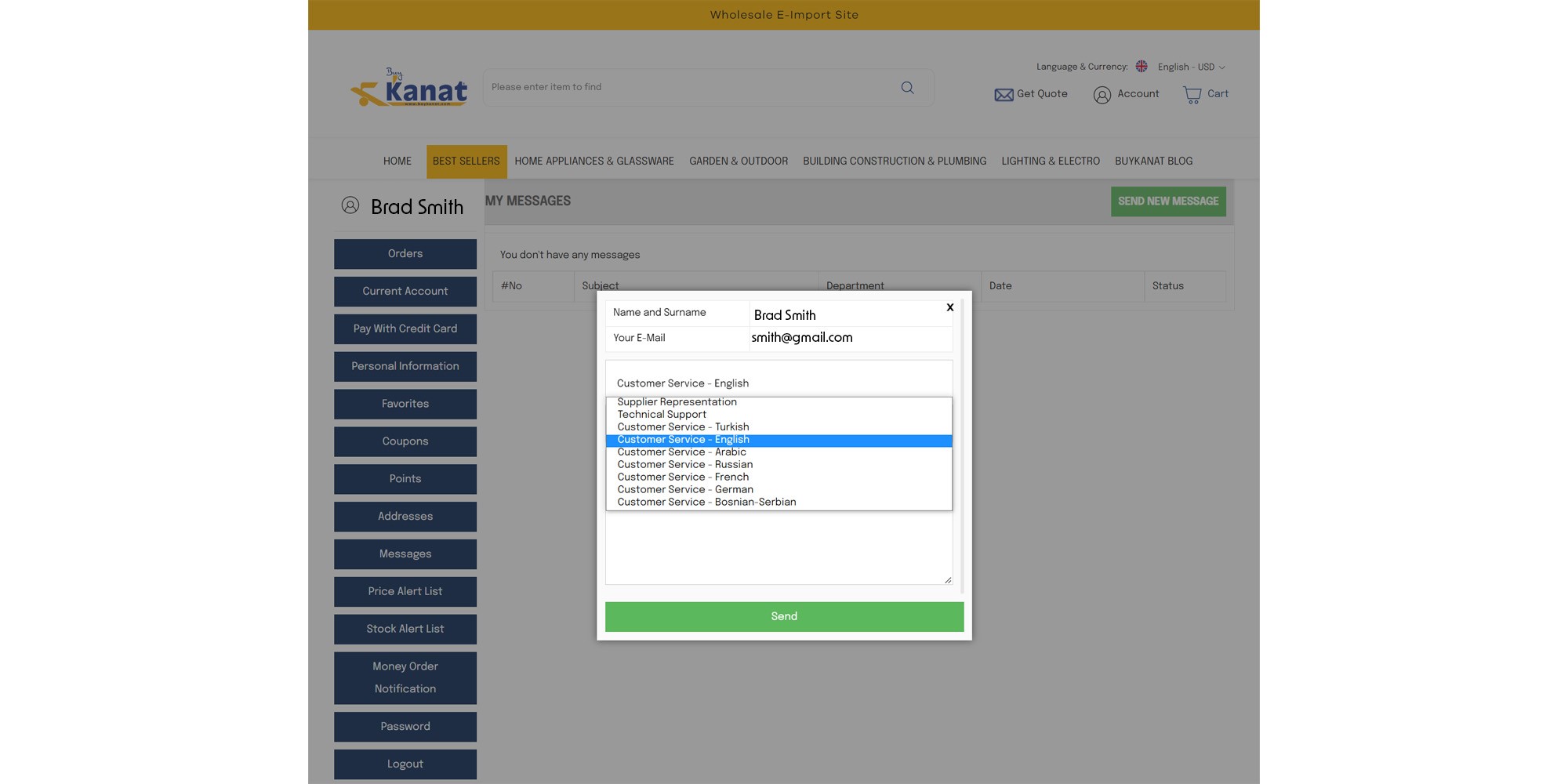
You’ll warned by the system with the ‘Price Alert List’ on the ‘User’s Screen’ about the prices of goods you follow. Thus, you can take a look at the product that you follow and its changed price.
‘Stock Alert List’ is the section where notifications are made by the system about the status of your stocks.
In the ‘Money Order Notification’ section is information about the remittance payments made.
You can change your password with the help of ‘Password’ section in the ‘User’s Screen’.
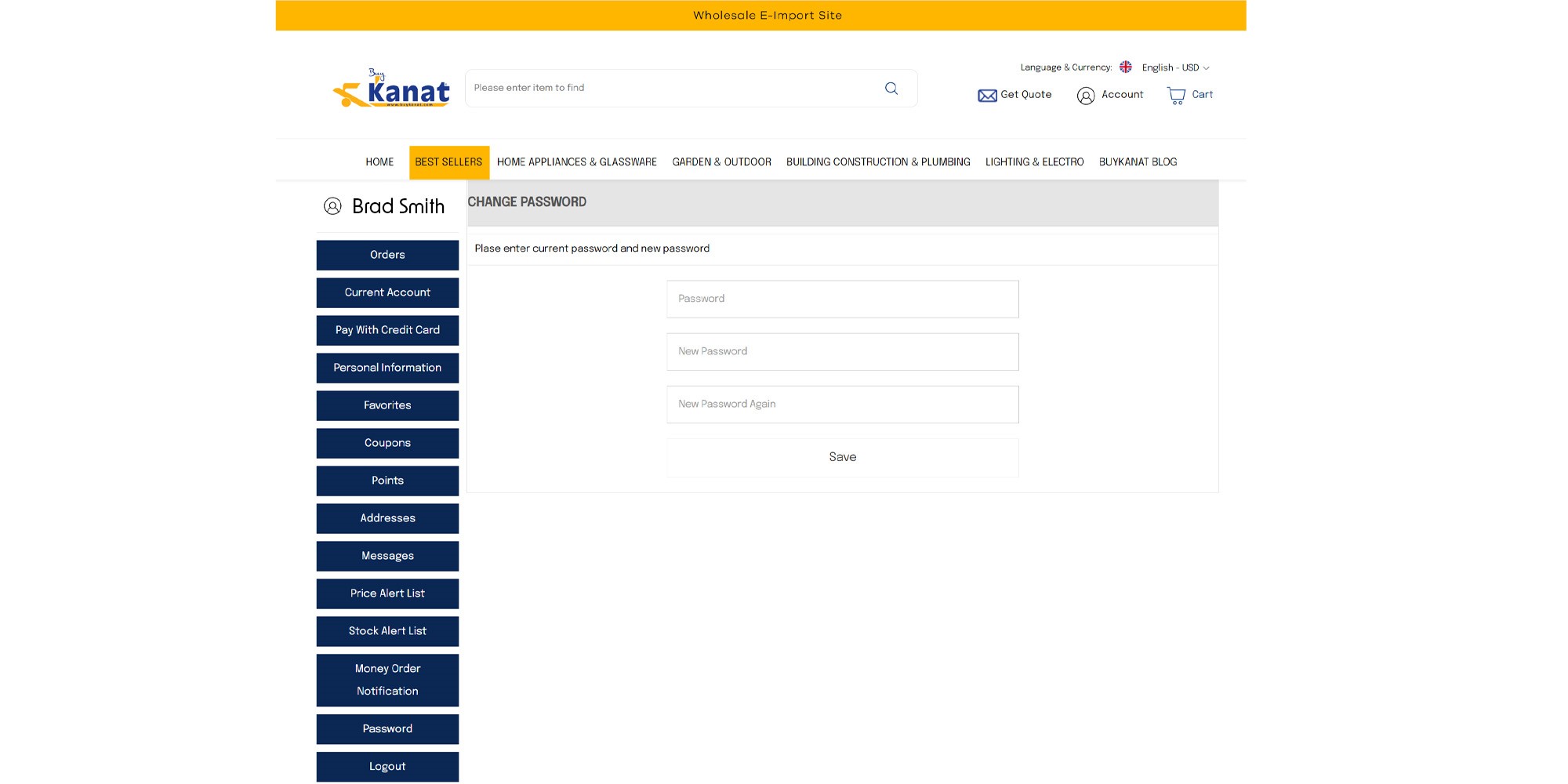
After all these operations you can log out our platform by using the ‘Logout’ button.
As Buykanat we would be happy to see you among us.

